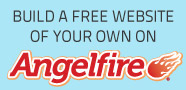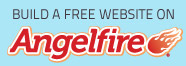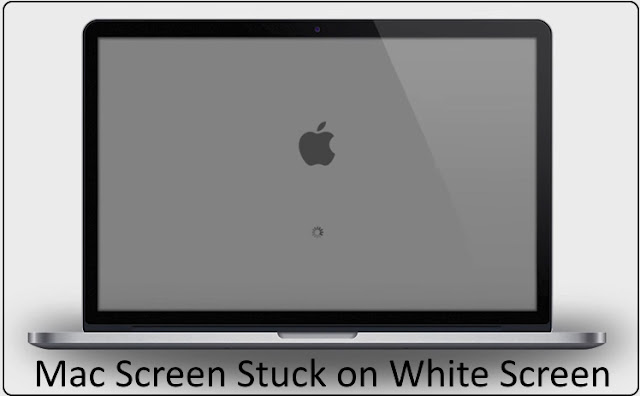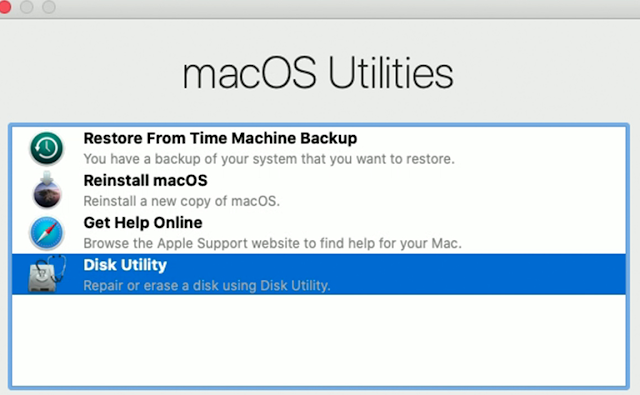If you required to use your Mac Computer, however, your Macbook Won't Boot? If your Mac book stuck on a white screen? In your progress not working your Mac book get stuck at the Apple logo? Mac book showing white screen it's maybe some functioning stop working, In this types of issue or error with coming out with your macOS operating system not loading some application properly. In this issue may be the various reason your Mac book was not booted and showing a white screen. So, Here given different tips you can try to solve it. In this article describes how to Resolve Mac Problems.
In this issue may work on Different Mac devices as like MacBook Pro, MacBook Air, iMac, Mac Pro, MacBook.
So, Starting firstly you have been collecting all the important files and data copy. You collect the information and backup first before doing anything. Your Mac does not boot, so it is possible to collect the information and backup. In case of you taken backups already, skip these step. Also, you can use OS X Recovery to Copy data your Mac book.
How to fix Mac White Screen Issue?
Please examine to see, then you try all process your issue is also solved.
Firstly you Disconnect all devices.
Step 1: Press the power button hold it and shut down. So you disconnect all devices (USB devices, printers, scanner etc) and Reconnect keyboard mouse, your Mac. Then after try to restart your computer. If your computer starts without any problem, that means to one of the issues of your accessories reason this. Then you try to reconnect your peripheral devices and find the actual issue.
Go to Safe Mode
Step 2: If you try to restart your Mac its not working properly, Then try to these steps. Then Try Safe Mode, after that your Mac does not turn on. Safe mode finds the diagnostic and solves the macOS issues. In these ways, Safe Mode is a useful solve the problem troubleshooting process. Here is showing how to begin your computer in safe mode: Try to Shut Down your Mac, wait at least 10 seconds. Restart your MacBook. And the quick, press and hold the Shift Key as your Mac restart. then you press the Shift key instantly after the starting sound earlier Apple logo appears.
If you see the grey logo then release the key or login screen. Then try to login note login may be taken have some time.
Be cool because it is a slower safe mode. If you start up your Mac, restart your Mac generally without pressing any keys. Don't press the Shift key when restarting.
Repair Disk
Step 3: macOS Recovery use and repair your startup disk try it. May be possible disk is corrupted, because we are doing. Please follow given below steps:
Shut Down your Mac.
Restart your computer and press "option + R keys" instantly after the Apple logo appears.
Your Computer starts you see the "macOS Utilities" window.
Choose Disk Utility and Hit Continue.
Choose your Startup disk.
Hit the First Aid icon and then Hit the Run button. Disk Utility will now try to getting and solve any issues.
After you were Done Reboot your Mac.
Next to Resolve Mac Problems.
If you want to know about the other way, Then go to our website and please read the full article. If you fail to do it then you can contact us a technical available 24/7 in customer help. In the help of fix Mac White Screen.